Admin Tool |
The RAD PDF Admin Tool can be used to configure the RAD PDF System Service.
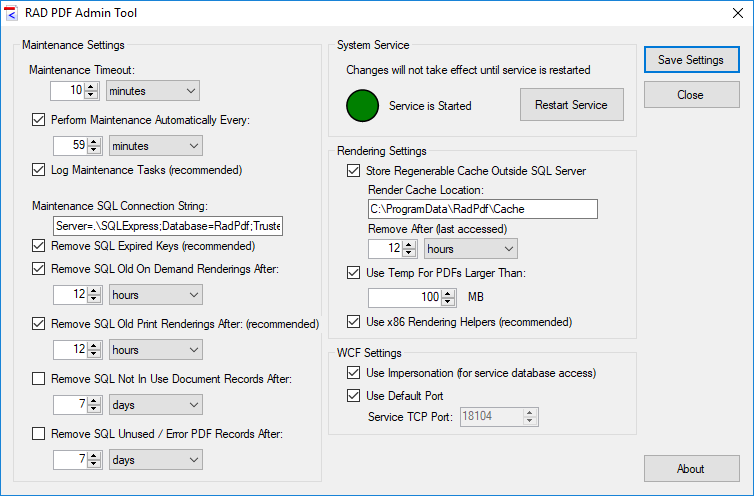
Maintenance can be run at a set interval specified by "Perform Maintenance Automatically Every". It is recommended to keep this value 1 hour or less (and significantly less than "Remove Not In Use Document Records" / "Remove Unused / Error PDF Records"). The default value of 59 minutes helps ensure that RAD PDF Maintenance does not regularly interfere with other server scheduled tasks. Maintenance is only applicable to PdfWebControl Documents. It is not required for Lite Documents / the PdfWebControlLite.
Maintenance can timeout after a period of time specified by "Maintenance Timeout". It is recommended to keep this value 10 minutes or larger (scaling for the size of your database and expected system performance).
Maintenance, when run, uses a seperate "Maintenance Connection String" to connect to the RAD PDF database.
Typically this is something similar to what is used in your ASP.NET setup, for example: Server=.\SQLExpress;Database=RadPdf;Trusted_Connection=Yes; If left blank or invalid, the RAD PDF System Service will add a warning to the Windows "Application" event log. |
Maintenance, when run, can add a log to the Windows Application Event Log (allowing the server to keep an informational record of all maintenance run).
Removal of "Expired Keys" is highly recommended. Expired document keys can no longer be used to access documents and therefore should be removed to speed up the lookup of active document keys.
Removal of "Old On Demand Renderings" is recommended. Old on demand renderings may never be used again and therefore should be removed to save space.
Removal of "Old Print Renderings" is highly recommended. Old print renderings will not be used for printing (as pages will be re-rendered for documents printed again) and therefore should be removed to save space.
Removal of "Not In Use Document Records" is optional. Only documents without active document keys will be removed. This setting is useful if a document is not expected to be loaded again using the LoadDocument method.
Removal of "Unused / Error PDF Records" is optional. Only PDFs without document references will be removed. This setting is useful if a given PDF is not expected to be opened again using the CreateDocument method. If enabled, a value of at least 1 hour is strongly recommended.
All maintenance settings will not take effect until the RAD PDF System Service is restarted.
Use "Store Regenerable Cache Outside SQL Server" to optionally reduce your SQL Server load and instead store this cache in a directory. This directory must exist and be empty the first time it is initialized. If impersonation is enabled, the user running the PdfWebControl must have "Read" and "Write" access to the directory. If impersonation is disabled, the user running the RAD PDF System Service must have "Read" and "Write" access to the directory. We recommend disabling 8.3 file name creation () on Windows platforms which enable it by default. RAD PDF stores this cache using a proprietary directory and file layout, so please make sure that this directory is empty and not accessed by other applications. By default, RAD PDF removes data from this cache 12 hours after it was last accessed. This allows for reasonable re-use of rendered resources while removing stale data. Statistics for this storage cache's performance is output to the Application Event Log.
"Remove After (last accessed)" to remove files which have not been accessed for the specified period of time.
"Use Temp For Files Larger Than" to toggle whether RAD PDF should use a temp file when rendering files larger than the threshold.
"Use x86 Rendering Helpers" to toggle whether RAD PDF should use x86 or x64 based rendering helpers. If you are running on a 32-bit server platform, this setting has no effect. If you are running on a 64-bit server and WoW64 is disabled or not installed, this option must be unchecked.
"Impersonation" can be used when the RAD PDF System Service receives messages from a web application using RAD PDF. This can ease database setup if Windows authentication is used by the connection string in the web.config. If a username and password is specified in the command string, this setting can still be used to reject messages from users without execute permissions on the local server or in the server's domain. Ideally, these unwanted external messages are blocked at the firewall level.
If "Impersonation" is enabled and the Windows Identity running RAD PDF is not a member of the Windows Users group, please create (if necessary) the folder %WINDIR%\Temp\RadPdfTemp (typically C:\Windows\Temp\RadPdfTemp) and assign the Windows Identity read and write permissions in that folder. This is where the RAD PDF System Service will create temp files for rendering and other document processing. If you wish to change the location for temporary files, please contact Red Software. |
The "Default Port" used by the RAD PDF System Service is TCP 18104. If an alternate port is specified here, appropriate changes to the web.config file used by RAD PDF should be made.
The RAD PDF System Service can be restarted by clicking "Restart Service".